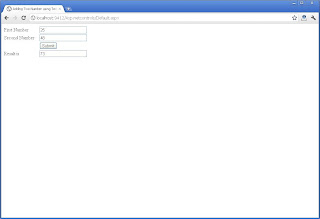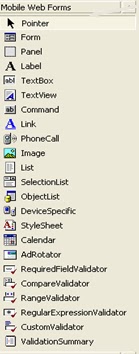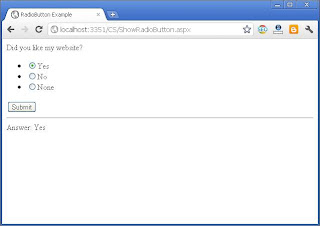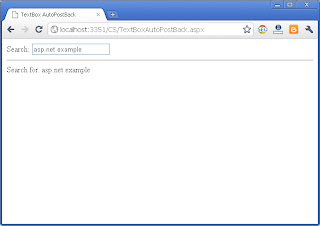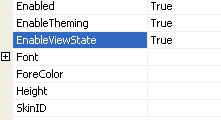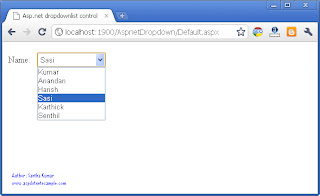In. .Net Mobile is an additional extension to the Asp.net and the .NET Framework. It is a set of server side form controls to building application for wireless mobile devices. These control give output for different devices by generating WML, HTML, or compact HTML.
What is a WML?
Wireless Markup Language, based on XML, is a markup language intended for devices that implement the Wireless Application Protocol (WAP) specification, such as mobile phones. It provides navigational support, data input, hyperlinks, text and image presentation, and forms, much like HTML (HyperText Markup Language).
What is a HTML?
HTML, which stands for HyperText Markup Language, is the predominant markup language for web pages. HTML elements are the basic building-blocks of web pages.
HTML is written in the form of HTML elements consisting of tags, enclosed in angle brackets (like ), within the web page content. HTML tags normally come in pairs like the first tag in a pair is the start tag, the second tag is the end tag (they are also called opening tags and closing tags). In between these tags web designers can add text, tables, images, etc..
The purpose of a web browser is to read HTML documents and compose them into visual or audible web pages. The browser does not display the HTML tags, but uses the tags to interpret the content of the page.
What is a compact HTML?
C-HTML (short for Compact HyperText Markup Language), also called i-mode-HTML,[1] is a subset of HTML for small information devices, such as smart phones and PDAs etc. C-HTML does not support tables, image maps, multiple fonts and styling of fonts, background colors and images, frames, style sheets, and is limited to a monochromatic display
Asp.net Mobile Challenges:
Varying Configuration
Browser Languages
Wireless Network Limitations
Pagination & Session Management
Varying Configuration
It is support memory -2mb to 64mb and capabilities like sound, color displays.
It's displays area -128x160 to 320x480 pixels
Browser Languages
It is supported languages like compact HTML, HTML, WML, HDML, VoiceXML.
Wireless Network Limitations
It is limited bandwidth is -9.6kbps to 11mbps and also high latency, intermitten connectivity